How to Embed CHM MTD Bridge into your own Spreadsheet
How to Embed CHM MTD Bridge into your own Spreadsheet
If you wish to embed the Excel MTD Bridging Tool into your own spreadsheet, you will need both the CHM MTD Bridge and the spreadsheet you wish to embed the filing tool need to be open.
Steps to embed the Bridging Tool
1. Open the Bridging Tool.
2. Right click on the sheet (see circled) and then select ‘Move or Copy’ from the menu that appears:
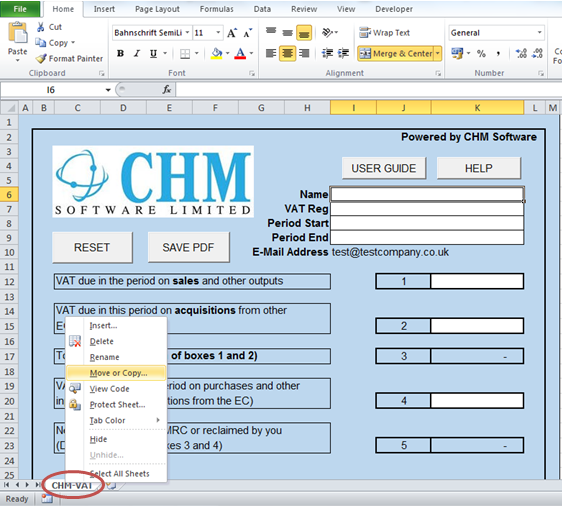
3. Tick the box Create a copy:
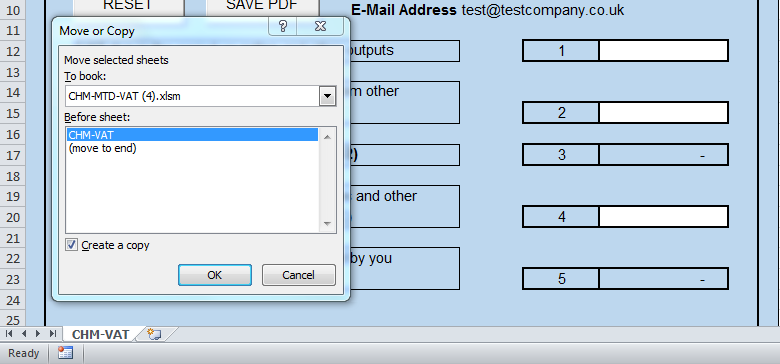
4. Next, select the drop down box and select the sheet you wish to embed the Bridging Tool into:
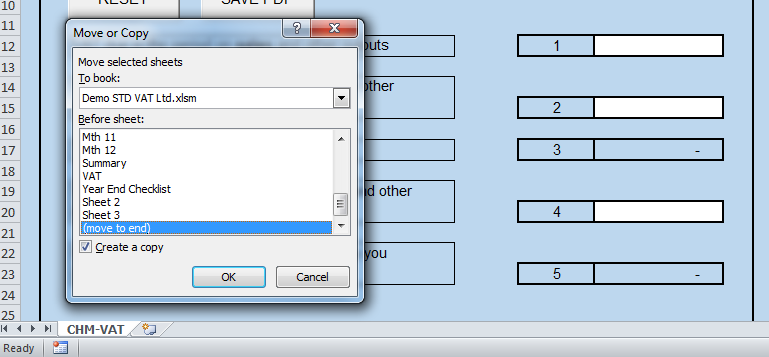
5. Now, select where you wish to position the Bridging Tool into your spreadsheet and press OK:
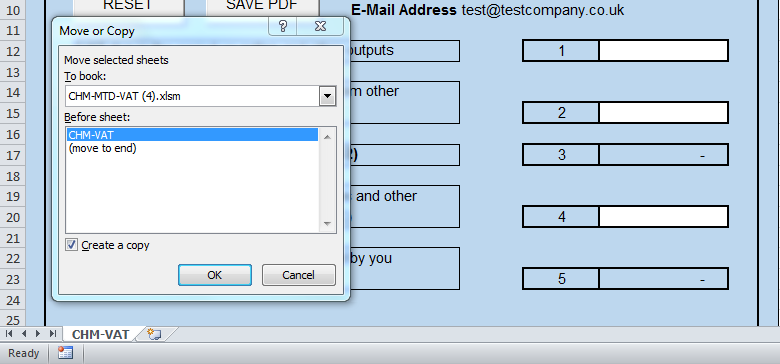
6. The bridging tool will now be embedded into your spreadsheet, repeat these steps if you wish to embed more sheets for additional VAT periods.
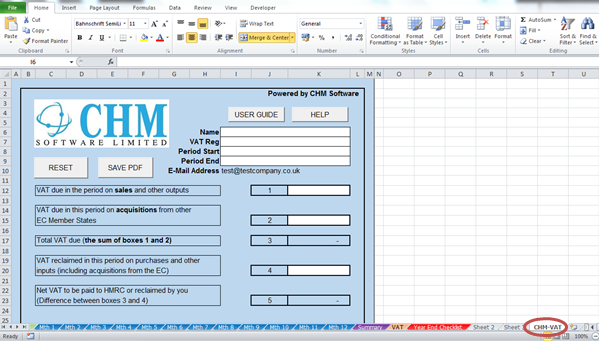
7. You will now need to digitally link the Bridging Tool in order to file your VAT returns, follow steps in the User Guide to do this.